Disk Management Utility Program in Windows 7 and Windows Vista can change your hard drive volume without formatting your drive. You can delete,re-size or even create a new partition with Disk Management Utility of Windows7 and Vista.
Following is the easy tutorial to describing how to achieve new partition without formatting your hard drive.
First Go To Start Menu and then Right Click on Computer and click on "Manage" .
It will Open up "Computer Management" Window . From Computer Management Window Expand "Storage" and then click on "Disk Management"
After you will get a view of all the drives present in your computer.
Now right Click on the specific partition , you like to like expand or Shrink . To make a new partition , you have to shrink an existing partition to get space for new partition. Now navigate to option "Shrink Volume"
A new window should open in which the size of the drive before shrink will be mentioned and the available space to shrink will be mentioned , and in the next line you will be asked to enter the amount of space you want to shrink and this will be the size of the new partition.
Caution : The space you enter must be within the limit of the available space displayed above.
After entering the values click on the option “ Shrink ” and wait for the process to complete. The time taken for the operation may be long depending upon the size of the disk and the space to be shrunk. Once the operation is completed a window appears showing unallocated space and the value is exactly the one you entered earlier. Select this unallocated space and on right clicking on it click on the option " New Simple Volume ".
A wizard will open up. Go through the wizard and fill in the values required. Usually the value needed to enter is the same one that you entered as the volume to be shrunk.
The drive newly created needs a letter to be assigned to it. Assign any letter of your choice as it does not make any difference.
A Format page will appear and in it carefully notice that the File System selected is “ NTFS ” . After this is done enter a name for your drive and then click on ” Next ” and then “ Finish
You have reached your goal. You have partitioned your Hard Drive in Windows 7 without formatting your computer and without the use of any software. Feel free to drop your comments in the comment box.
For Windows 7 Home or starter edition , You can partition upto 4 where for Windows 7 Ultimate version you can go above that.
Following is the easy tutorial to describing how to achieve new partition without formatting your hard drive.
First Go To Start Menu and then Right Click on Computer and click on "Manage" .
It will Open up "Computer Management" Window . From Computer Management Window Expand "Storage" and then click on "Disk Management"
After you will get a view of all the drives present in your computer.
Now right Click on the specific partition , you like to like expand or Shrink . To make a new partition , you have to shrink an existing partition to get space for new partition. Now navigate to option "Shrink Volume"
A new window should open in which the size of the drive before shrink will be mentioned and the available space to shrink will be mentioned , and in the next line you will be asked to enter the amount of space you want to shrink and this will be the size of the new partition.
Caution : The space you enter must be within the limit of the available space displayed above.
After entering the values click on the option “ Shrink ” and wait for the process to complete. The time taken for the operation may be long depending upon the size of the disk and the space to be shrunk. Once the operation is completed a window appears showing unallocated space and the value is exactly the one you entered earlier. Select this unallocated space and on right clicking on it click on the option " New Simple Volume ".
A wizard will open up. Go through the wizard and fill in the values required. Usually the value needed to enter is the same one that you entered as the volume to be shrunk.
The drive newly created needs a letter to be assigned to it. Assign any letter of your choice as it does not make any difference.
A Format page will appear and in it carefully notice that the File System selected is “ NTFS ” . After this is done enter a name for your drive and then click on ” Next ” and then “ Finish
You have reached your goal. You have partitioned your Hard Drive in Windows 7 without formatting your computer and without the use of any software. Feel free to drop your comments in the comment box.
For Windows 7 Home or starter edition , You can partition upto 4 where for Windows 7 Ultimate version you can go above that.



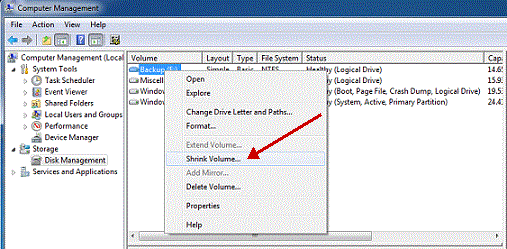
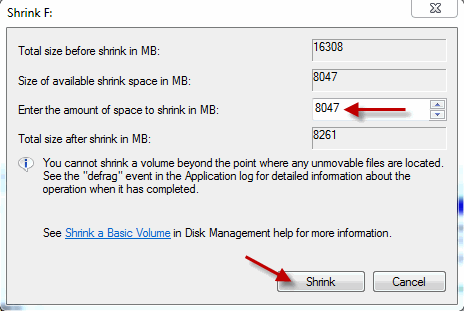

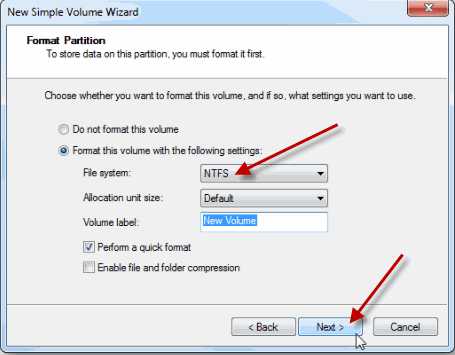
very nice
ReplyDelete